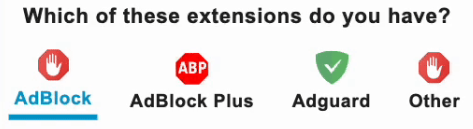PDF to Excel Converter: What It Is, Why It Matters, and How to Use It Easily (Free & Online)
I’ll admit: when I first tried to take a table out of a PDF and move it into Excel, it was a mess. Cells were misaligned, numbers went missing, and I spent more time correcting the result than doing the original work. But then I discovered better converters—and with a few tricks and the right tool, it became painless.
In this post, I’ll walk you through what a PDF-to-Excel converter does, why it’s important for anyone who works with data, and exactly how I use a free online version to turn messy tables into clean spreadsheets—no software install required.
What Is a PDF to Excel Converter?
At its core, a
PDF to Excel converter
is a tool (web-based or desktop) that takes tables embedded in PDF documents and transforms them into editable Excel files (.xls or .xlsx). Instead of retyping rows and columns by hand, the converter reads the table structure, cell boundaries, text, numbers, and formatting—and replicates it in Excel.Some converters are smart enough to handle merged cells, headers, and multi-page tables; others are simpler and work best with basic layouts.
Why It Matters (Especially for Professionals)
Here’s where it becomes truly useful:
Data usability:
Excel gives you the ability to sort, filter, compute, analyze—things you can’t do in a static PDF.Time savings:
If you have dozens of tables to convert, doing them by hand is inefficient and error-prone.Accuracy:
The best converters preserve numeric integrity (dates, decimals, currencies) without turning “1,234.56” into “123456”.Workflow integration:
Many professionals export financial reports, research spreadsheets, or survey results in PDF—but need them in Excel for further analysis.
In short: a good converter bridges the gap between readable documents and usable data.
How I Use a Free Online Converter to Get Clean Tables
Here’s a real example from my own workflow:
I had a 20-page PDF report from a market research firm. Several pages contained tables with sales figures, growth percentages, and regional breakdowns. I needed those tables in Excel so I could combine them with other internal data and run formulas.
I used FileConvertFree’s PDF to Excel tool. Here’s what I did:
- Opened the tool in my browser (no login, no install).
- Uploaded the PDF file and selected which pages to convert.
- Enabled “detect tables” mode (if the option was available).
- Clicked “Convert” and waited a short time.
- Downloaded the resulting Excel file and reviewed each table.
The result? The tables carried over almost perfectly. A few rows needed slight adjustments where the original layout was complex, but overall it saved me at least an hour compared to manual recreation.
Step-by-Step: How a Good Converter Works Behind the Scenes
It helps to understand how they operate to choose the right tool:
Text extraction:
The converter reads all text elements in the PDF (assuming it's not just a scanned image).Table detection:
It recognizes a grid or lines and groups text into rows and columns.Cell mapping:
Determines which text belongs in which cell box.Arithmetic detection:
Recognizes numbers, dates, currencies, and keeps them as numeric cells (not plain text).Export:
Exports into .xlsx format with proper columns, headers, and sometimes styling.
If the PDF is originally a scanned document (image), good converters also include OCR (optical character recognition) to turn images of text into actual text. For scanned tables, this is essential.
Tips to Get the Most Accurate Conversion
Here’s what I learned (from frustration and trial) to make sure the conversion is clean:
Use selectable text PDFs:
If your PDF was generated from a document rather than scanned, that’s best.High-resolution input:
Clear fonts and crisp lines improve table detection.Avoid messy formatting:
Tables with merged cells, multi-line headers, or irregular layouts confuse converters.Page-by-page conversion:
Convert smaller chunks rather than the entire PDF if it’s large.Manual review:
Always open the result in Excel and fix small misalignments or merged cells.
When the Converter “Fails” (And How to Recover)
Here are common problems and quick fixes:
Missing rows or columns:
Re-convert just that page or manually copy the missing data.Numbers imported as text:
Use Excel’s “Convert to Number” or Text → Number tools.Cell merging errors:
Unmerge and distribute contents responsibly.Displaced headers:
Insert a header row manually and move data accordingly.Scanned image tables:
Use OCR first or switch to a converter with strong OCR support.
Why This Tool Beats Manual or Legacy Methods
Before I got comfortable with converters, I used to take screenshots, paste into Excel, use “Text to Columns,” and retype numbers. It was tedious and error-prone. Now, a reliable converter gives me a head start—most of the heavy lifting is done—so I just review and polish.
Also, because it’s free and browser-based, I can work from any device. I don’t need to install special software or carry around extra tools.
Conclusion
A robust PDF to Excel converter is like having a superpower in data work: what once took hours by hand can now be done in minutes. It matters not just for speed but for accuracy, consistency, and ease of combining data from varied sources.
If you want a tool that’s quick, free, and effective, try FileConvertFree’s PDF to Excel converter. Use the tips above, review results, and with practice you’ll rarely need to manually reconstruct tables again.
FileConvertFree.com is a free and simple online file conversion platform designed to help everyone convert files instantly without installing software. Whether you need to change a PDF into Word, Excel, or PowerPoint, or convert image formats like JPG, PNG, WebP, and AVIF, our tools make it easy, fast, and secure. All conversions take place in the browser with no signups required, ensuring both privacy and convenience. The site offers dozens of high-quality converters and utilities including audio-to-text, text-to-voice, PDF compressors, and background removers. Each tool is updated regularly to maintain accuracy and deliver better speed for users on both desktop and mobile devices. FileConvertFree is built for students, professionals, and creators who want reliable results every time they process files online. Along with our smart tools, we provide helpful guides and articles to teach users how to optimize, compress, and edit digital files effectively. We continue improving the platform with new features every month so users worldwide can manage their files more easily than ever. Join millions of users who trust FileConvertFree for fast, free, and high-quality file conversions every day. FileConvertFree.com is a free online platform built to make file conversion effortless for everyone. Whether you want to convert PDFs, documents, images, or audio, everything happens instantly in your browser—no software, no signup, and no limits. The website offers powerful tools such as PDF to Word, Word to PDF, Excel converters, background removers, and more, all optimized for speed and quality. Our mission is to save your time and make file management easy for students, designers, and professionals. Each converter on FileConvertFree is secure, cloud-based, and regularly updated to handle new formats. We also provide step-by-step guides on how to convert, compress, and organize files efficiently. FileConvertFree continues to grow by adding more tools and tutorials that help users complete digital tasks quickly and for free. Trusted by millions worldwide, it’s the one-stop solution for any file conversion need online—simple, reliable, and fast.