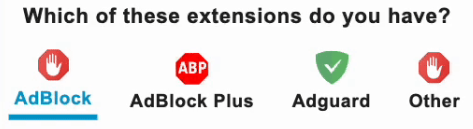Limit Reached
Your conversions limit is reached.
Upgrade your plan to enjoy
unlimited AI-powered file conversions.
How to Compress Your Images
Upload Your File
Click the upload area or drag & drop your image directly
Adjust Settings
Choose quality level and output format for optimal compression
Compress
Click the compress button and wait just a few seconds
Download
Get your compressed image with reduced file size
Why Choose Our Image Compressor?
Lightning Fast
Compress images in seconds with client-side processing
100% Secure
Your files never leave your device - processed locally in browser
Smart Compression
Reduce file size while maintaining excellent visual quality
Works Everywhere
No installation required - works on all devices and browsers
Frequently Asked Questions
At higher quality settings (70-100%), differences are virtually unnoticeable. Our smart compression algorithms reduce file size while preserving visual quality.
No! All processing happens locally in your browser. Your images never leave your device, ensuring complete privacy and security.
You can compress files up to 50MB. For optimal performance, we recommend files under 10MB.