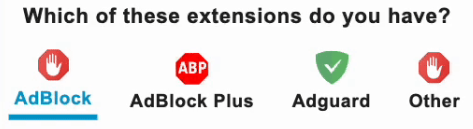Limit Reached
Your conversions limit is reached.
Upgrade your plan to enjoy
unlimited AI-powered file conversions.
How to Remove Background from Images
Upload Your Image
Click the upload area or drag & drop your image file
AI Background Detection
Our AI automatically detects and separates foreground from background
Process & Remove
Wait a few seconds while we remove the background automatically
Download Result
Get your image with transparent or white background
Why Choose Our AI Background Remover?
AI-Powered Precision
Advanced AI technology for accurate background removal with perfect edge detection
100% Secure
Your files are processed securely and deleted automatically after processing
Smart Edge Detection
Automatically handles complex edges like hair, fur, and transparent objects
Lightning Fast
Remove backgrounds in seconds with our optimized AI processing engine
The Ultimate Guide to Removing Backgrounds from Images Online
In today's digital world, removing backgrounds from images has become an essential skill for everyone from social media managers to e-commerce entrepreneurs. Our free online background remover makes this process simple, fast, and accessible to anyone - no Photoshop skills required.
Why Remove Backgrounds from Images?
Background removal serves countless practical purposes across industries. For e-commerce businesses, clean product images with transparent backgrounds can increase conversion rates by up to 30%. Graphic designers use background removal to create stunning compositions. Social media managers rely on it to create consistent branding across platforms.
How Our AI Background Remover Works
Our tool uses advanced artificial intelligence to automatically detect and separate foreground subjects from backgrounds. The process involves sophisticated edge detection algorithms that can handle complex shapes like hair, fur, and transparent objects with remarkable accuracy.
Key Features That Set Our Tool Apart
- AI-Powered Precision: Handles complex edges better than traditional tools
- Fast Processing: Most images process in under 5 seconds
- Format Options: Output as transparent PNG or JPG with white background
- Advanced Controls: Fine-tune results with alpha matting options
- Privacy Focused: Images are automatically deleted after processing
- Cross-Platform: Works perfectly on desktop and mobile devices
Step-by-Step Guide to Perfect Background Removal
- Upload Your Image: Simply drag and drop your file or click to browse
- Choose Output Format: Select PNG for transparency or JPG for white background
- Adjust Settings: Enable alpha matting for challenging images with fine details
- Process Image: Our AI handles the complex background removal automatically
- Download Result: Get your perfectly cut-out image in seconds
Common Use Cases
- E-commerce: Create clean product images for online stores
- Marketing: Prepare visuals for ads and promotional materials
- Social Media: Design eye-catching profile pictures and posts
- Photography: Remove distracting backgrounds from portraits
- Education: Create teaching materials with transparent images
Frequently Asked Questions
Yes, FileConvertFree lets you remove background from any image for free. No signup or watermark - works instantly online.
You can upload JPG, PNG, WebP, and GIF files. The output will be a high-quality PNG with transparent background or JPG with white background.
Most images process in under 5 seconds. Complex images with fine details may take up to 8 seconds.
Yes, the maximum file size is 50MB. For best results with detailed images, we recommend files under 10MB.
No, all uploaded images are automatically deleted from our servers after 1 hour. We never store your images permanently.
PNG format preserves transparency, perfect for web design. JPG format adds a white background and provides smaller file sizes.
Use alpha matting for images with fine details like hair, fur, or semi-transparent objects for better edge detection.
Fast Mode uses optimized AI processing for 2-3x faster background removal while maintaining high quality. Recommended for most images.