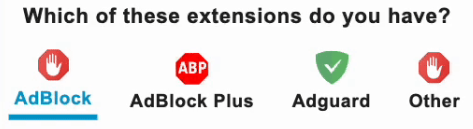Limit Reached
Your conversions limit is reached.
Upgrade your plan to enjoy
unlimited AI-powered file conversions.
How to Convert PDF to PNG
Upload PDF
Select your PDF file or drag and drop it into the upload area
Choose Settings
Select page range, quality, resolution, and transparency options
Adjust PNG Options
Configure transparency and color settings for optimal results
Download PNGs
Get your high-quality PNG images with transparency support
Why Convert PDF to PNG?
Transparency Support
PNG format preserves transparency, perfect for logos, graphics, and overlays
Lossless Quality
PNG uses lossless compression, maintaining perfect image quality without artifacts
Sharp Graphics
Ideal for text, line art, diagrams, and graphics with sharp edges
Web Standard
PNG is universally supported across all browsers and devices
Editing Friendly
Perfect for graphic design, web development, and further editing
100% Secure
Your PDF files are processed locally and never uploaded to servers
PDF to PNG Converter – Free Online Tool with Transparency Support
Converting PDF documents to PNG format is essential for applications where transparency and lossless quality are required. Our free PDF to PNG Converter provides a specialized solution optimized for creating high-quality PNG images from PDF pages. Whether you need to extract graphics with transparent backgrounds, preserve sharp text and line art, or prepare images for web design, our tool delivers perfect results with complete privacy and security.
Why Convert PDF to PNG?
PNG (Portable Network Graphics) format is the ideal choice for graphics that require transparency and lossless compression. Converting PDF pages to PNG offers several advantages:
- Transparency Support: PNG preserves alpha channels, allowing transparent backgrounds for logos and graphics
- Lossless Compression: Images maintain perfect quality without compression artifacts
- Sharp Text and Graphics: Ideal for documents with text, diagrams, charts, and line art
- Web Graphics: Perfect for website elements, icons, and user interface components
- Editing Flexibility: Maintains quality for further editing in graphic design software
- Universal Compatibility: Supported by all modern browsers and image editing applications
When to Use PNG Format
PNG is the ideal choice for:
- Logos and Branding: Graphics that need transparent backgrounds for overlay on different colors
- Text Documents: PDF pages containing text, forms, and documents with sharp edges
- Diagrams and Charts: Technical drawings, flowcharts, and presentation slides
- Web Design: Website graphics, buttons, icons, and user interface elements
- Screenshots: Screen captures with text and interface elements
- Print Materials: High-quality graphics for printing where lossless quality is essential
PNG vs JPG: Which to Choose?
Understanding when to use PNG versus JPG is important for optimal results:
- Use PNG for: Text documents, graphics with transparency, logos, diagrams, screenshots, and images with sharp edges
- Use JPG for: Photographs, complex images with smooth gradients, and situations where smaller file size is more important than perfect quality
- PNG Advantages: Lossless quality, transparency support, better for text and graphics
- JPG Advantages: Better compression for photographs, smaller file sizes for complex images
How to Convert PDF to PNG
- Upload Your PDF: Select your PDF file or drag and drop it into the converter
- Choose Page Range: Select all pages, specific ranges, or individual pages to convert
- Adjust PNG Settings: Set resolution, color mode, and transparency options
- Convert: Process your PDF pages to high-quality PNG images
- Download: Get your PNG images as individual files or in a convenient ZIP archive
Advanced Conversion Features
- Page Selection: Convert all pages, specific ranges, or individual pages
- Resolution Control: Choose from 72 DPI (web) to 600 DPI (high-resolution print)
- Transparency Options: Preserve, remove, or auto-detect transparency in PDF content
- Color Modes: Convert to color, grayscale, or black and white
- Quality Settings: Adjust rendering quality for optimal results
- Batch Processing: Convert multiple pages simultaneously for efficiency
- Secure Processing: All conversion happens locally in your browser - no file uploads
Perfect for Various Applications
- Web Development: Convert PDF mockups to PNG images for website implementation
- Graphic Design: Extract vector graphics and logos from PDF documents
- Documentation: Create high-quality images of technical documents and manuals
- Education: Convert academic papers and research documents to web-ready images
- Business Presentations: Transform PDF slides to PNG for use in presentation software
- Archiving: Create digital archives of important documents with perfect quality
Why Choose Our PDF to PNG Converter?
Our specialized PDF to PNG converter offers optimized settings specifically for PNG output, ensuring the best possible quality with transparency support. Unlike generic image converters, we provide PNG-specific options like transparency preservation and lossless compression settings. Your files are processed entirely in your browser - your PDFs never leave your computer, ensuring complete security and privacy for sensitive documents.
Frequently Asked Questions
PNG format provides lossless compression and transparency support, making it ideal for graphics, text, and images with sharp edges. JPG uses lossy compression which is better for photographs but can create artifacts in text and graphics.
Yes! Our converter can preserve transparency from PDF content. You can choose to preserve transparency, remove it, or let the converter auto-detect transparent areas in your PDF.
Yes! You can convert all pages, a specific range of pages (e.g., pages 3-7), or individual pages. The settings panel provides flexible options for page selection.
You can convert PDFs with up to 50 pages in a single conversion. There's no daily limit - you can convert as many PDFs as you need, whenever you need them.
Use 72 DPI for web content, 150 DPI for general use and screen viewing, and 300-600 DPI for professional printing. Higher resolutions create larger files but better print quality.
Absolutely! Your PDF files are processed entirely in your browser and never uploaded to any server. This ensures complete privacy and security for your sensitive documents.
Our converter can process most PDF files, but password-protected or encrypted PDFs require the password to be entered before conversion. The conversion itself happens securely in your browser.